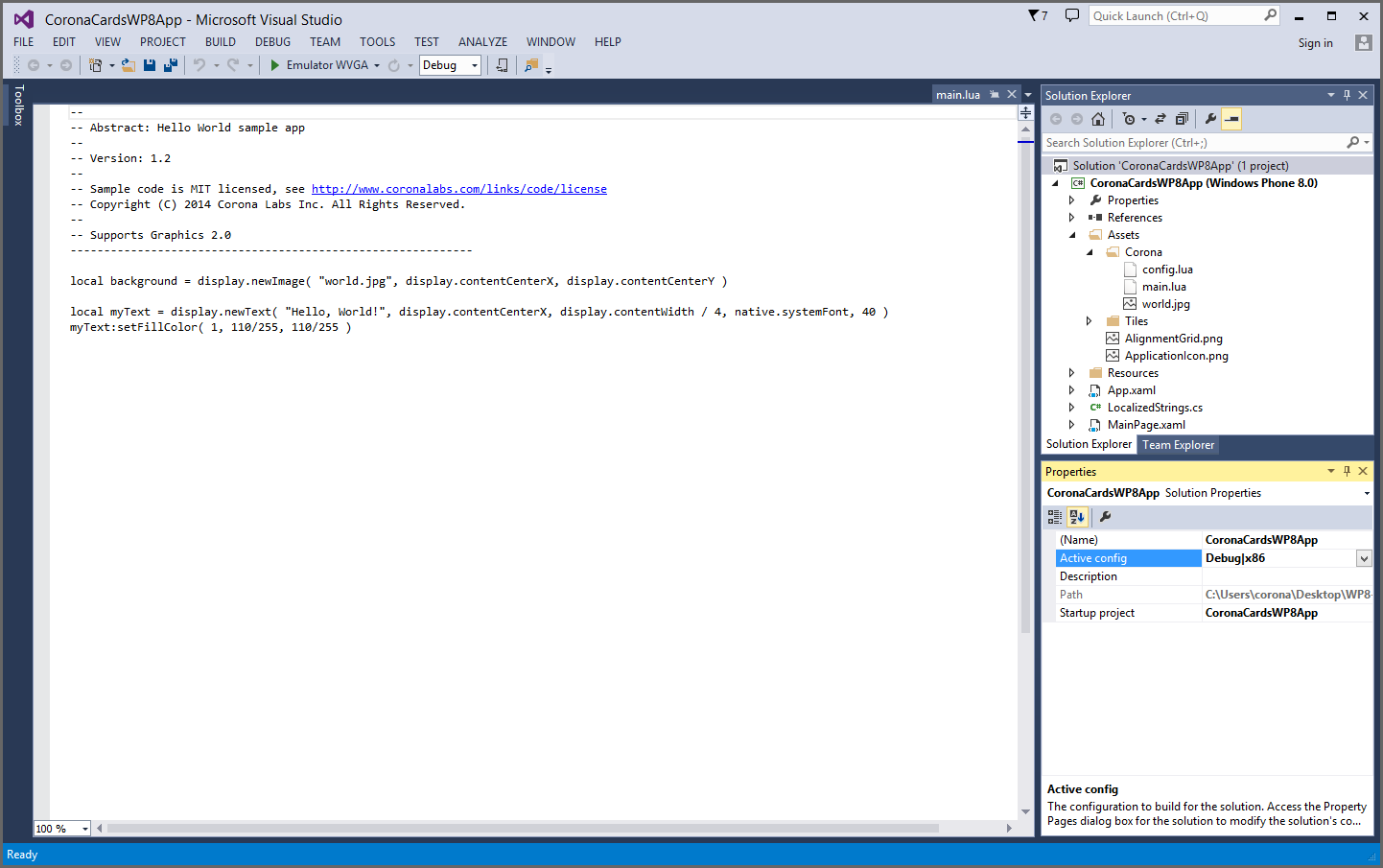CoronaCards — Windows Phone 8
Building for Device or Emulator
This guide outlines how to build a project for a Windows Phone device or the emulator.
Building for a Windows Phone
- In Visual Studio, view the Solution Explorer panel.
- Click the root Solution item in the project tree.
- In the Properties panel for Active config, select either Debug|ARM or Release|ARM.
- Connect a Windows Phone device to your PC via USB.
- Power on the Windows Phone and unlock the screen.
- In the upper toolbar, directly to the right of the green arrow (▸), select Device and click to compile/run your application on the device.
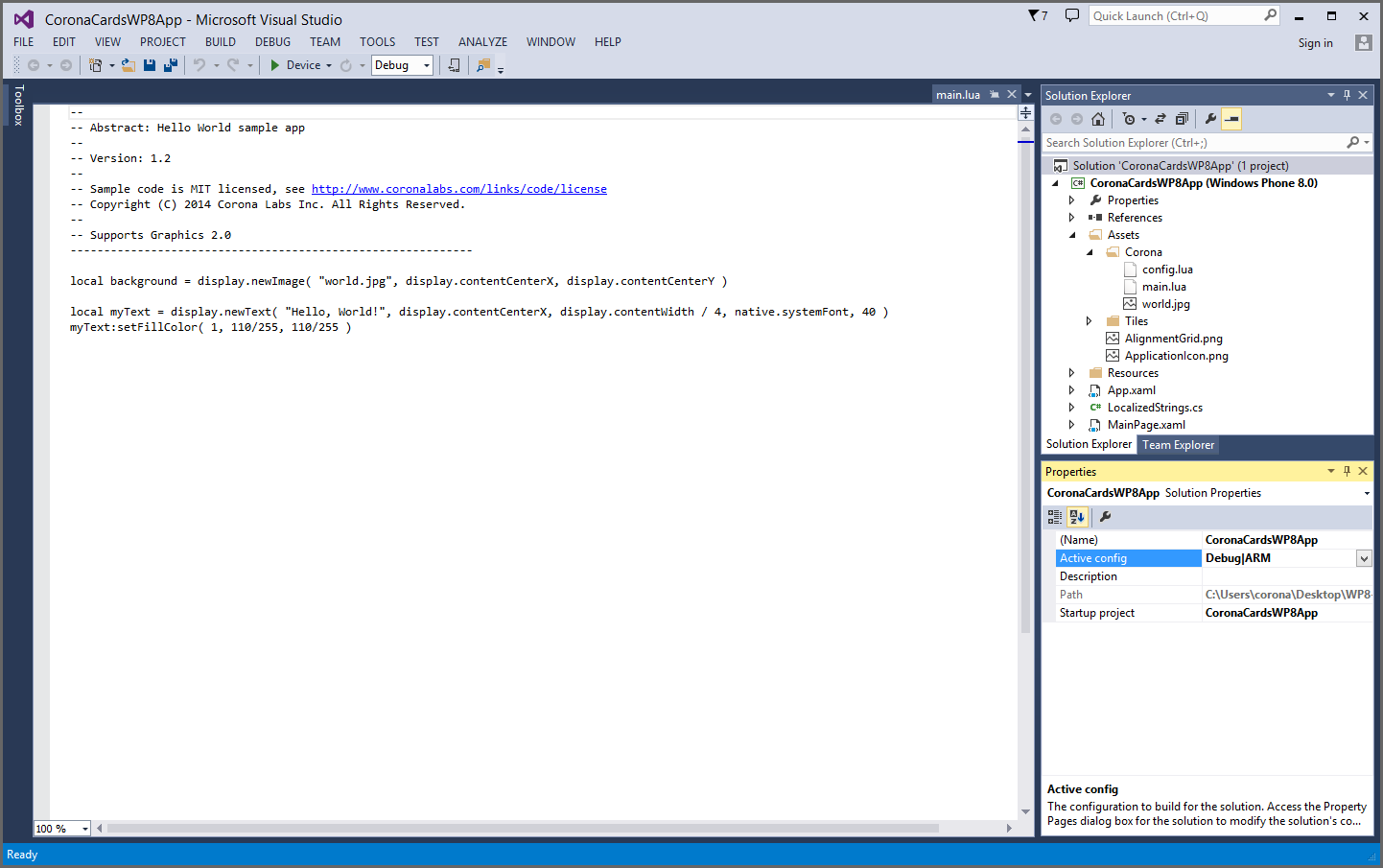
Important
If the device has not been registered for development, Visual Studio will display a deployment error. To unlock the device for development, run Microsoft’s Windows Phone Developer Registration application.
Building for the Emulator
- In Visual Studio, view the Solution Explorer panel.
- Click the root Solution item in the project tree.
- In the Properties panel for Active config, select either Debug|x86, Release|x86, Debug|Mixed Platforms, or Release|Mixed Platforms. Note that the Mixed Platforms options are normally not available unless you add another .NET project to your solution.
- In the upper toolbar, directly to the right of the green arrow (▸), select one of the Emulator… options and click to run your application in the emulator.